Simplify Your GA4 Journey: Power Extensions Every Analyst Should Know
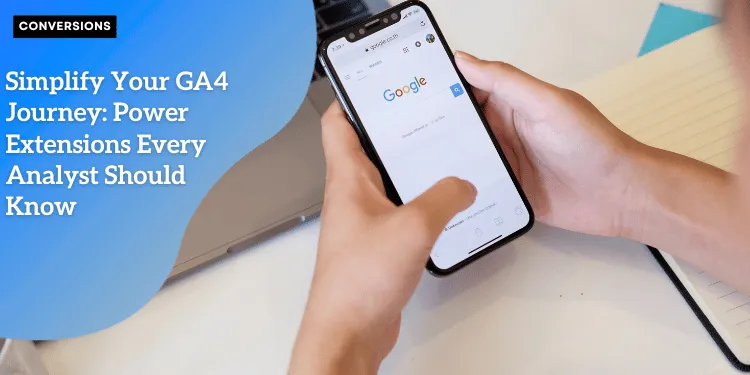
Anúncios
The Complexities and Learning Curve of Google Analytics 4
Transitioning from the established Universal Analytics to Google Analytics 4 (GA4) has posed a significant challenge for many businesses.
GA4 introduces new concepts, data models, and reporting interfaces which differ greatly from what users were accustomed to.
The switch requires mastering new terminologies, understanding event-based tracking, and adapting to a user-centric approach rather than focusing on sessions.
This steep learning curve can be daunting, making it hard for businesses to effectively leverage their analytics data.
Anúncios
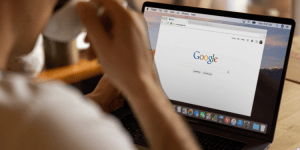 Google
Google
Why Chrome Extensions Can Simplify GA4 Data Analysis and Reporting
To mitigate the complexities associated with GA4, Chrome extensions are a game-changer.
These third-party tools integrate seamlessly with GA4, simplifying data analysis and reporting processes.
Extensions like GA4 Fixer and Page Analytics offer user-friendly features that streamline the convoluted steps within GA4’s interface.
Anúncios
By providing pre-built reports, easy data access, and additional functional enhancements, these tools can boost efficiency and reduce the time needed to attain critical insights.
The Growing Need for Efficient Analytics Tools in Digital Marketing
The digital marketing landscape is becoming increasingly data-driven with a reliance on precise, actionable insights to optimize campaigns and improve ROI.
Efficient analytics tools are now more critical than ever for making informed decisions swiftly.
Businesses that fail to harness the power of advanced analytics tools risk falling behind their competitors.
As a result, solutions that can simplify and enhance the user experience of GA4 are not just beneficial—they are necessary.
As we delve further into Chrome extensions dedicated to GA4, we will uncover how each tool can transform your analytics workflow, starting with the powerful capabilities of GA4 Fixer.
GA4 Fixer: Streamlining Report Creation
Google Analytics 4 (GA4) can be daunting for many businesses due to its complexity and the steep learning curve.
However, the GA4 Fixer Chrome extension aims to simplify this challenge, making report creation more intuitive and efficient.
Let’s dive into the features of GA4 Fixer and how you can leverage them for quick insights.
Overview of Pre-Built Reports
One of the standout features of GA4 Fixer is its offering of pre-built reports, designed to save you time and effort.
With just a single click, you can launch essential reports such as:
- 🔄 Conversions: Comparison of key events to identify which actions lead to conversions.
- 👥 User Comparisons: Segment your data to compare new versus returning users.
- 🚪 Exit Pages: Determine which pages cause users to leave your site most frequently.
- 🌍 Landing Pages (Organic Search): See which pages visitors land on after performing a Google search.
These pre-built reports provide immediate answers to some of the most critical questions about user behavior and website performance.
Enhanced Features for Better Efficiency
GA4 Fixer doesn’t just stop at pre-built reports.
It includes several enhanced features to make navigating and using GA4 easier:
- 📋 Sticky Headers: As you scroll through large datasets, sticky headers keep column titles in view, reducing the need to scroll back up for reference.
- 📑 Click-to-Copy Functionality: Need to copy a value from a report? Simply click on it and it’s ready to be pasted wherever you need.
These features streamline your reporting workflow and ensure that your focus remains on analyzing the data rather than wrestling with the GA4 interface.
Leveraging GA4 Fixer for Quick Insights
To maximize the benefits of GA4 Fixer, follow these tips:
- Utilize Pre-Built Reports: Start with the pre-built reports to quickly gather insights on conversions, user comparisons, and exit pages.
- Take Advantage of Enhanced Features: Use sticky headers to keep track of your data columns as you scroll, and leverage the click-to-copy feature to easily extract data for reports and presentations.
- Combine With Other Tools: Enhance your analytics toolkit by combining GA4 Fixer with other extensions to build a more comprehensive view of your website’s performance.
By integrating GA4 Fixer into your analytics routine, you’ll be able to derive meaningful insights more rapidly and efficiently, enabling more informed decision-making.
Next, we’ll look at how automated annotations can further enhance your GA4 experience by tracking changes and key updates seamlessly.
Automated Annotations: Track Changes and Updates
Navigating the changing landscape of digital marketing can be an overwhelming task.
Staying on top of every adjustment in your campaigns, algorithm updates, and content publication is crucial for smart analytics.
Automated Annotations in Google Analytics 4 (GA4) come to the rescue, enabling marketers to correlate these changes with traffic results, thereby making data interpretation more seamless.
Integration with Major Platforms
One of the significant advantages of GA4 Automated Annotations is its integration capabilities with key advertising platforms like Google Ads, Facebook, and Instagram.
By linking these accounts, the extension can automatically import your ad campaign data, which allows for the creation of notes that directly relate to spikes or drops in traffic.
This functionality makes it easier to attribute changes in traffic to specific marketing initiatives, saving you time and eliminating manual tracking errors.
Automatic Tracking
Automation is at the core of this extension.
It can automatically create annotations for a variety of significant events:
- 📝 Content Publishing: Whenever you publish an article, a new annotation is created. This feature is indispensable for content marketers who need to evaluate the impact of new content on overall site traffic.
- 🔄 Algorithm Updates: Google algorithm updates can significantly impact search engine rankings and organic traffic. Automated Annotations track these updates and add relevant notes, helping you understand their influence on your website’s performance.
By automating these annotations, you can keep a detailed, real-time log of influential events without the hassle of manual note-taking.
Free vs. Premium Features
Automated Google Analytics Annotations GA4 offers both free and premium options.
The free version provides basic functionality, such as creating annotations for content publications and minor campaign imports.
However, to unlock its full potential, you may want to consider the premium plan. Starting at $39 per month, the premium tier provides:
- 🔗 More extensive integration capabilities
- ✏️ Detailed annotation customization
- ⚙️ Priority support and advanced automation features
This upgrade is especially beneficial for businesses handling high volumes of data and complex campaign structures.
As we continue to explore the capabilities of GA4 extensions, the importance of holistic analytics becomes apparent.
Next, we’ll delve into on-page analytics to optimize your content strategy efficiently.
Page Analytics: Real-Time Page Performance
Instant Access to Page-Specific Metrics
Navigating GA4 to obtain specific page performance metrics can be a time-consuming endeavor.
However, the Page Analytics Chrome extension provides a handy solution by offering instant access to critical data right within your browser.
Imagine opening a page and instantly viewing metrics such as page views, average session duration, and bounce rate without the need to dive into GA4’s complex interface.
This extension simplifies the analytic process significantly, making it easier for you to focus on data-driven decisions.
Key Metrics Available
When it comes to page-specific insights, the Page Analytics extension covers essential metrics that every digital marketer needs.
Here are some of the key metrics you can quickly access:
| Metric | Details |
|---|---|
| 👀 Page Views | See how many times a page has been viewed. |
| 📜 Scrolled Users | Understand how far users scroll down your page. |
| ⏱️ Average Session Duration | Get insights into the average time users spend on a page. |
| 👋 Bounce Rate | Measure the percentage of visitors who leave after viewing only one page. |
| 💡 Conversion Rate | Track the percentage of visitors converting on your page. |
| 🌐 Traffic Sources | Analyze where your visitors are coming from, whether it’s organic search, direct traffic, or referrals. |
| 🔗 Referral Traffic Sources | Identify which sites are driving traffic to your page. |
| ⬅️ Outbound Clicks | Monitor the number of clicks leading visitors away from your page. |
These metrics empower you to understand user behavior comprehensively, allowing for effective adjustments to enhance user engagement and performance.
Benefits of Quick On-Page Analytics
The immediate availability of these metrics brings several advantages, especially when optimizing content.
Here are some significant benefits:
- 🌟 Enhanced User Experience: By quickly identifying high bounce rates or low session durations, you can make timely adjustments to keep visitors engaged.
- ⚙️ Streamlined Content Optimization: Instant metrics let you tweak your content in real time to see immediate results, providing a proactive approach to content management.
- 📊 Improved Decision-Making: Having quick access to performance data supports faster, data-driven decisions, helping you to pivot strategies swiftly.
- ⏱️ Time Efficiency: Reduce the time spent navigating through GA4’s complex reports and get the data you need directly from the browser.
Transition
By integrating these insights seamlessly into your workflow, you can ensure that your pages are performing at their best, making every piece of content count.
Maximizing Your Analytics Workflow
Best Practices for Combining These Extensions Effectively
To get the most out of GA4 extensions, it’s crucial to combine them effectively.
Start by installing GA4 Fixer, Automated Annotations, and Page Analytics.
Each of these tools addresses different aspects of the analytics process, so using them together can provide a more comprehensive view of your data.
For effective combination:
- 🔧 GA4 Fixer: GA4 Fixer helps in creating streamlined reports with pre-built options. Use this for setting up your essential metrics like conversions and user comparisons.
- 📅 Automated Annotations: Automated Annotations should be used to keep track of significant events automatically. This makes it easier to see how modifications in your campaigns and content affect your traffic and conversions.
- 📊 Page Analytics: Page Analytics gives real-time data for specific pages, so combine these insights with GA4 Fixer reports for a deep dive into individual page performance and user behavior.
Creating a Streamlined Analytics Routine Using These Tools
A structured routine can save time and effort:
- Set Up Your Core Reports: Use GA4 Fixer to create and customize your critical reports. Make sure you cover all essential areas like conversions, user behavior, and content performance.
- Track Key Events: Leverage Automated Annotations to automatically log important events such as campaign launches, content updates, and algorithm changes. These annotations will help you correlate spikes or drops in traffic with specific actions.
- Real-Time Monitoring: Utilize Page Analytics for real-time insights on active pages. This helps in swift adjustments based on live user behavior data, allowing you to optimize content and structure on the fly.
Tips for Choosing the Right Combination of Extensions for Your Needs
Choosing the right combination depends on your specific requirements.
Here are some tips:
- 🎯 Understand Your Goals: Identify what aspects of your analytics need the most attention—whether it’s detailed reporting, event tracking, or real-time page performance.
- 💰 Evaluate Free vs. Premium Features: Determine whether the free versions provide enough functionality or if investing in premium features is necessary for deeper insights and automation.
- 🔗 Integration Capabilities: Consider how well these extensions integrate with your existing marketing and content management systems, ensuring a seamless workflow.
By strategically integrating these powerful extensions, you can simplify your GA4 journey and enhance the efficiency of your analytics workflow.
Transition
By constantly optimizing your analytics routine and leveraging these tools, you’ll have a robust system for insightful data analysis and reporting.
